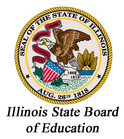OneNote Notebook resource has many uses for the educator in the classroom and for professional organization. Below are many of the individual advantages of the OneNote Notebook in education. Educators will also find many training and digital guides available for the implementation for classroom use.
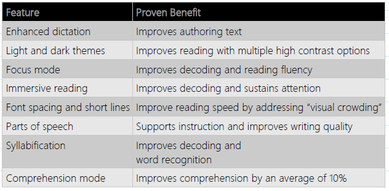
Learning Tools built into OneNote to assist students with special needs, ELL or any writing/reading difficulties.
Learning tools are compatible with Office 2013 and 2016 and can be downloaded from HERE. ONENOTE CLASS NOTEBOOKS allows teachers and students to now have everything for their content and curriculum in one location:
homework, quizzes, exams, handouts, and more. Create and deliver interactive lessons Lets students work the way they want to — hand write all notes or sketch a diagram. Attach or embed relevant documents or websites with links directly on the flexible page. Find everything instantly with search, even on handwriting and text in images. Collaborate and provide feedback Students can work together while teachers provide real-time feedback and coaching to guide students in activities in or out of school or outside, online or offline, on any device. ONENOTE STAFF NOTEBOOK is one place for educator and staff leader collaboration
Time Saver -Organize all school and class materials into a single digital notebook. Have everything for content, curriculum, and professional development in one location. Organization-Everything that happens in the school can be tracked and shared in one place and is accessible across devices (online or offline), with privacy for individual staff members who need to share information with just the leadership. Ease of Use-OneNote now enables delivery of school planning, calendaring, and important policies and procedures in a shared content library. It also provides a collaborative digital space for shared meetings and initiatives. Professional Development-Each staff member’s private notebook is only seen by them and the staff leader. Use these for professional development, classroom observations, performance evaluations, and parent communications. |
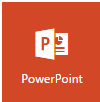
PowerPoint training videos covering basic topics such as apply and change themes, apply transitions, create speaker notes, highlight texts and fonts, print handouts, notes and slides, and use presenter view. The website also has more video tutorials covering intermediate and advanced techniques such as backgrounds, grouping pictures, embedding videos, working with watermarks, adding sounds to transitions, adding animations, creating org charts, creating templates and motion paths.

Microsoft Innovative Educator programs have an extensive set of resources for all educators including lesson ideas, tech integration and overall classroom ideas. The platform allows you to create an account and track the resources you are using. There are many PD video series on not just Microsoft products, but technology in general. Using Skype in the classroom for global collaboration to Mystery Skypes with experts.
|